Log in to the member area online or in the GMHBA app to make extras claims, pay your premium and access a range of other services when it suits you.
Register now. You’ll need your member number and mobile handy to set up your account and log in.
Reset your password (you'll only need to do this once) and follow the prompts to set up multi-factor authentication.
Download the app and log in with the same details as the member area.
Still having trouble logging in?
Have a read through the FAQs below or contact us. We’re here to help.
Multi-factor authentication and security FAQs
Multi-factor authentication (MFA) is an extra layer of security to help protect your personal and sensitive information. It requires a second form of verification; in this case a one-time passcode (OTP) sent to your mobile phone via text message or authenticator app to confirm your identity when you log in.
Each time you log in to your account, you'll enter the email address registered to your membership and password as usual. You will then be prompted to enter a unique one-time passcode (OTP) that we will send to your mobile phone via text message, or if you choose via an authenticator app. Only after this code has been entered will you gain access to your account.
For existing members, when you first log in from October 2025 you will be prompted to confirm your details, reset your password (you'll only need to do this once) and follow the steps below to set up MFA.
Please ensure your details (especially your mobile number) are up to date. You can update your mobile number with our member services team on 1300 446 422. Once logged in you can update your details securely in the member area.
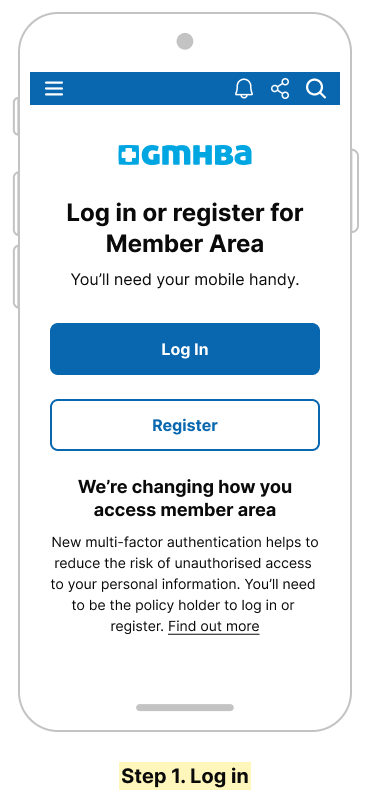
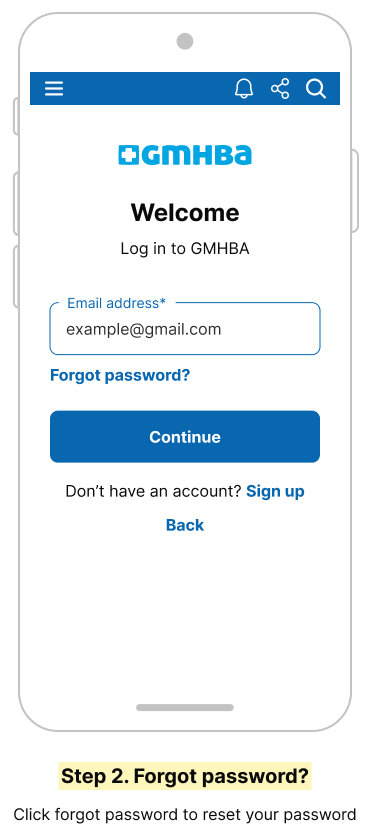
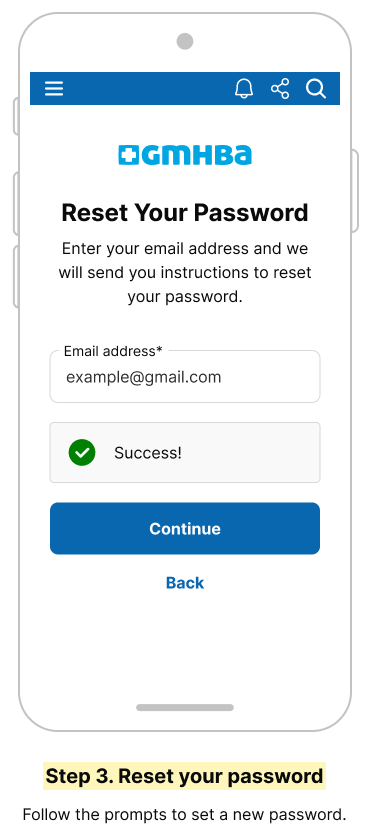
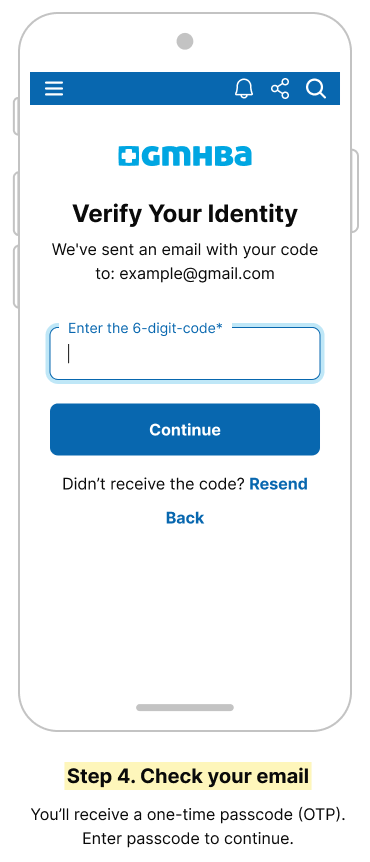
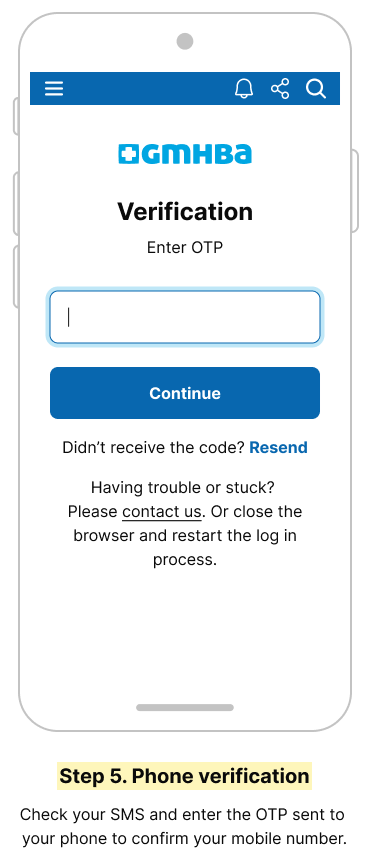
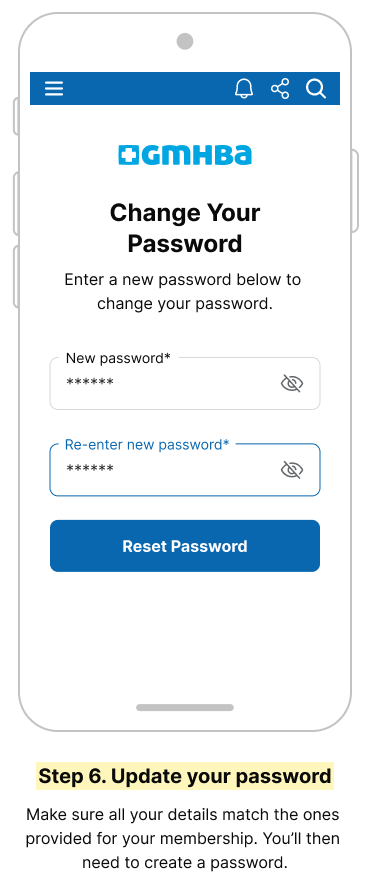
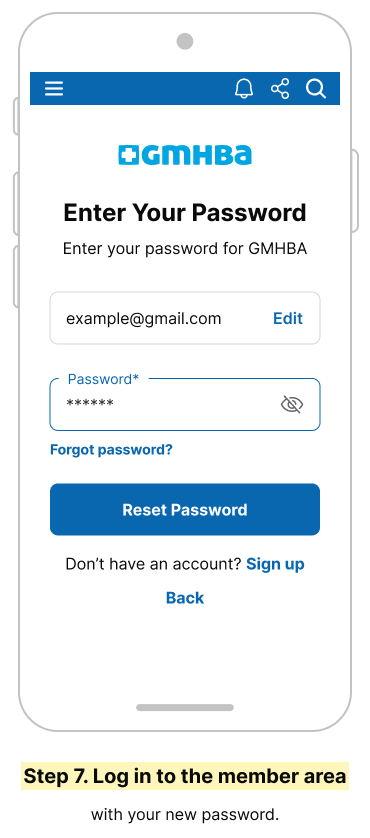
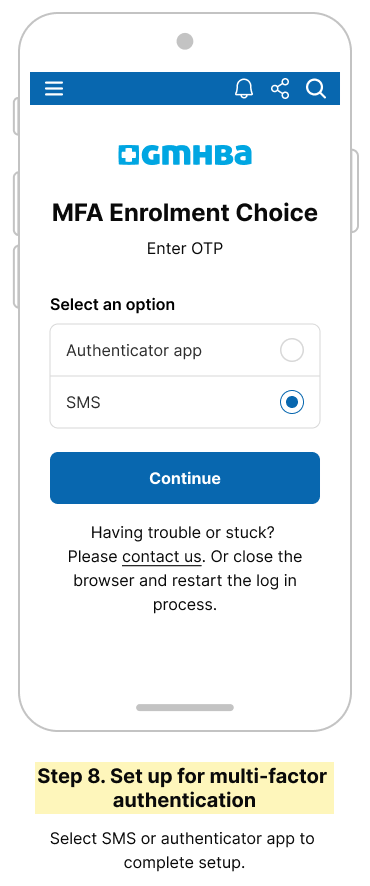
Multi-factor authentication is required for accessing the member area and mobile app to help keep your personal information secure. If you prefer, you can continue to update your policy with us in a regional branch, online via webchat with our member services team, or phone on 1300 446 422.
You’re likely already familiar with multi-factor authentication. Like many other businesses, multi-factor authentication will be required each time you log in; this provides an extra layer of protection for your personal information.
Multi-factor authentication is only available on a mobile phone via text message or authenticator app. If you don't have a mobile phone you can continue to update your policy in person at a regional branch, online via webchat with our member services team, or via phone on 1300 446 422.
Yes, there is an option for you to use an authenticator app should you not want to use SMS authentication. You will need to select the choice to use an authenticator app when you first set up multi-factor authentication. Unfortunately, you won’t be able to switch once your preference has been set.
No, multi-factor authentication is not available via email. If you don't have a mobile phone you can continue to update your policy in person at a regional branch, online via webchat with our member services team, or phone on 1300 446 422.
Registering for the member area FAQs
New to the Member area?
Signing up to the member area for the first time? You’ll need your member number to log in, so make sure to have this handy. You can find your member number on your member card or within some emails that we have previously sent to you.
Navigate to the member area login to register for the member area and set up multi-factor authentication (MFA) with the following steps:
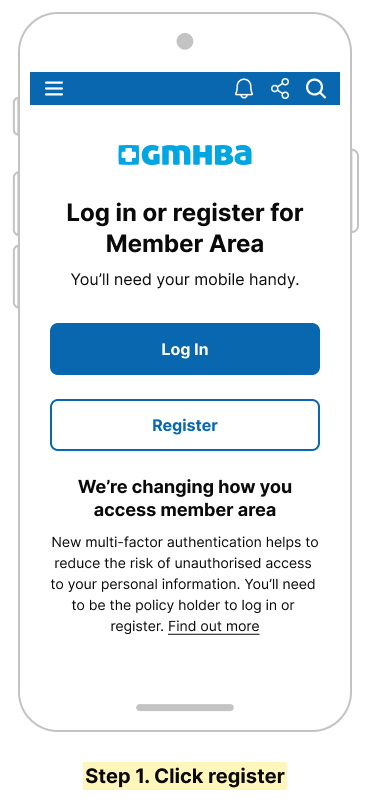
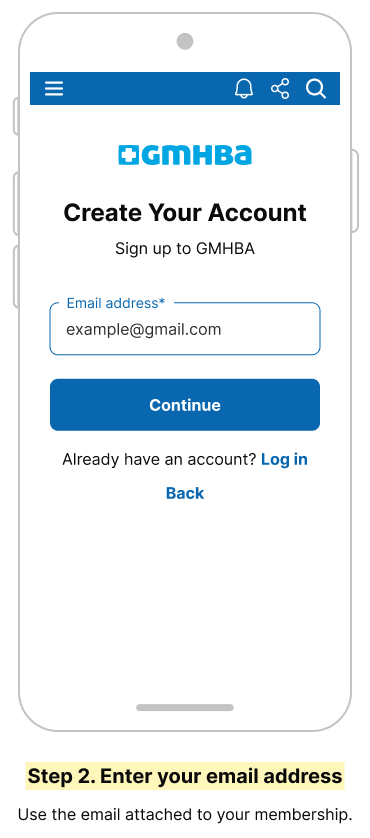
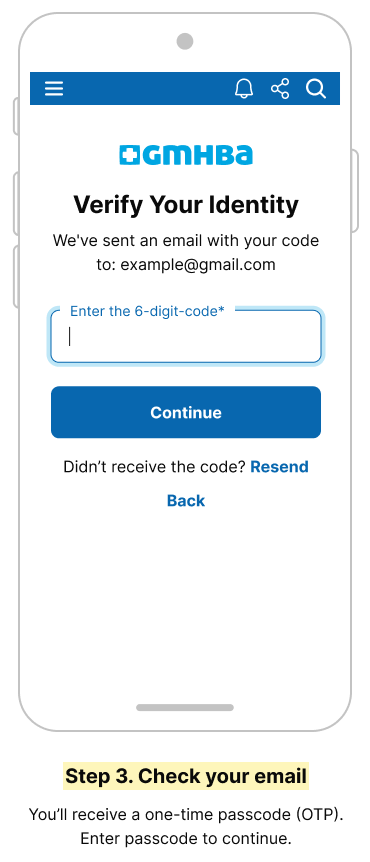
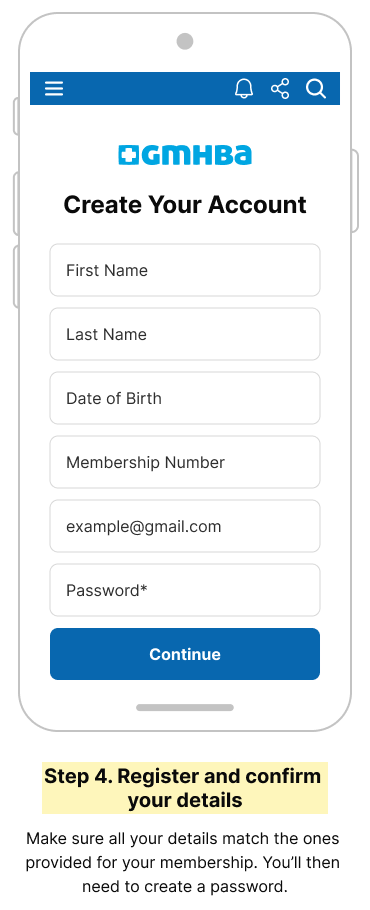
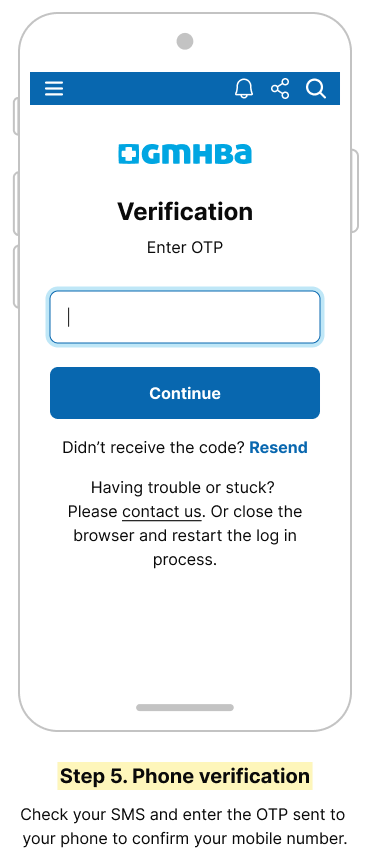
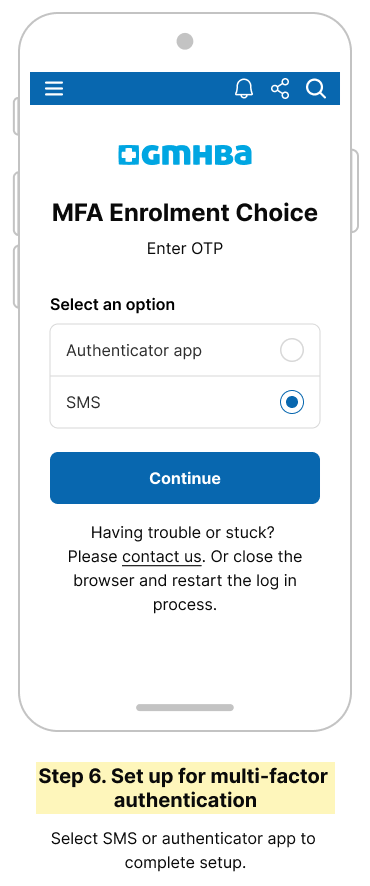
You will need to use the email address that GMHBA has on file as part of your membership.
- No, you don’t need to re-register.
- You can reset your password with your existing email address and mobile number that GMHBA has on file as part of your membership.
Having trouble logging in?
If you get locked out, you can reset your password or contact our member services team online via webchat, or phone on 1300 446 422. You may be asked to confirm your identity so our team can assist you with regaining access to your account.
There are a few reasons this message may appear.
1. We may not have a valid mobile number on file for you. Multi-factor authentication – required to register for or log in to the member area – is only available with a mobile phone, and this number must match what we have in our system for your membership.
2. You might be entering a different email address to the one we have on file for you. You will need to use the email address that GMHBA has on file as part of your membership. Make sure that there are no spaces before or after your email address when you are trying to log in.
3. If you’re no longer a GMHBA member and cancelled your policy more than 30 days ago, you will no longer have access to the online member area. If you need help accessing your previous policy information, you’ll need to contact us for support.
1. Go to the GMHBA member area login page.
2. Click "Forgot password?" in the password field.
3. Enter your email address – use the one linked to your membership.
4. Check your email – you’ll receive a one-time passcode (OTP). Enter it to continue.
5. Phone verification – check your SMS and enter the OTP sent to your phone to confirm your mobile number.
6. Update your password – follow the prompts to set a new password.
7. Log in to the member area – with your new password.
8. If you haven’t already set up multi-factor authentication (MFA) – select SMS or authenticator app to complete set up.
- Make sure your web browser is the most up-to-date version.
- Try refreshing the page.
- Clear your browsing history.
- Please ensure you are using one of our supported browsers. Our website works best in the latest versions of:
- Google Chrome
- Firefox
- Edge and Opera
- Safari for MacOSX and iOS11+
If you still require assistance, you can contact our member services team for support.
General FAQs
If you need to update your mobile number and are unable to access the member area, contact our member services team via phone on 1300 446 422. Once logged in to the member area, you can update your mobile number under manage contact.
If you lose your phone or change your number, you'll need to update your contact details by contacting our member services team.
You will lose access to the member area 30 days after cancelling your policy but we’re still here to help. Contact us if you need support.
- Only the primary policyholder can register and log in to the member area.
- No additional email addresses or mobile numbers can be added or used to log in.